General Introduction - Check-In with Checkin!
With Checkin, you can check in participants when they arrive at your event. We'll explain how this can be easily done!
Go directly to...
Introduction to Check-In with Checkin
Checklist and Our Best Tips for a Seamless Check-In
Introduction to Check-in with Checkin
At Checkin, we offer features that support the check-in process for various types of events:
1. Simple desktop check-in
For example, classroom-based courses with relatively few participants, where you register attendance to, for instance, send out course certificates.
2. Check-in using the app
Participants receive tickets with QR codes, which are scanned at the entrance for ticket validation and participant control (e.g., to monitor the number of people at the venue).
This method is commonly used for outdoor events or concerts.
See a separate article on how to use check-in with the app.
3. Check-in with QR code scanning and name tag printing
This option covers the purposes mentioned above, and also enables printing of sticker name tags for badges.
Most commonly used for conferences and/or trade shows.
See a separate article on how to do check-in with name tags.
To start the check-in on desktop:
Go to the event's Order Summary and click on "Check-In."
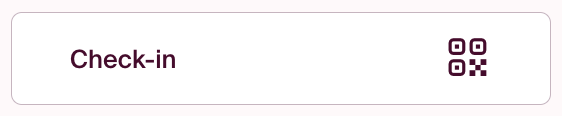
When you click here, you will be taken to the check-in page.
Overview with explanations:

- Search Field: Here, you can search for participants.
- Order Number: You can click on this to access the specific order.
- Toggle between displaying the entire order or just a name list. If you need to search for a person on an order with many names, it's easier to click "show names only" before searching.
- Name Tag: Here, you set up the information you want to be printed. There is also a link to the printer driver if you have a PC.
- Padlock - User Access: Here, you can create new users who will only have access to the check-in page.
How to Provide Access to Employees or Other Volunteers
To add more users who can access the scanner page, click on the padlock and add users with lower-level access. Create either one user for each person or a general user that you share with everyone. Users created here will only have access to the scanner.
Checklist and Our Best Tips for a Seamless Check-In
Part 1: Before the Event – Structure and Preparation
Before the actual event, there are several things you should get in place:
Order equipment well in advance:
-
Name tags, scanners, and printers – preferably 4 weeks before the event.
-
Don’t forget USB adapters if your PC/Mac lacks enough ports.
-
If you're using a PC, make sure to allocate time for driver installation.
-
Consider whether you'd like phone support from us.
-
See additional services at Checkin.no
Order other supplies early:
-
Badges, lanyards, signs, and other logistics equipment should be ordered from local suppliers.
-
Tip! Place a box or station near the exit where attendees can return lanyards. Reuse them next year!
-
Think sustainability! ♻
Plan the check-in area:
-
How many check-in points do you need, and how many team members?
-
Ensure access to power, internet, tables, chairs, and signage. Don’t forget trash bins at check-in stations.
-
Will you use badge holders on coat racks?
-
For one-day events, participants might just wear the sticker directly on their clothes.
Think flow and welcome:
-
Place coffee and mingling areas slightly inside the venue.
-
Avoid lines by keeping check-in fast and simple.
Communicate clearly with participants:
-
Share time, place, and meeting point via SMS or email.
-
Use Checkin to send SMS tickets the day before or morning of the event.
Organize staff and provide training:
-
Assign a dedicated team to arrive early and take responsibility for check-in.
-
If using the app, ensure they have a user account (or create a shared one), download the app, and log in well ahead of time.
-
Each printer/scanner station needs a PC or Mac. Some ask volunteers to bring their own, others provide equipment.
-
PCs must have the correct printer driver installed – do this well in advance. MacBooks are “plug and play” and often recommended. Use Google Chrome as your browser.
-
Remember, you need 2 USB ports or a multi-port adapter.
-
Communicate clearly if you expect specific attire – or if you’ll provide it on-site.
-
Set expectations for a positive, service-minded attitude!
Part 2: During the Event – Executing Check-In
Time to get participants in – efficiently and with a smile.
Just before check-in:
-
Set up tables and equipment in advance, and coordinate with the venue staff if adjustments are needed.
-
Get internet access on-site.
-
Have a team pep-talk – remember: a great welcome sets the tone for the day. Don’t forget to smile! 😊
Use printer and scanner for name tags:
-
Log in to Checkin and open the check-in window. This is where you connect to printers and set up badge layouts.
-
Customize layout to include QR codes or vCards.
-
In case of network issues: using mobile 5G as a backup works well.
-
Everything is linked in real-time to your attendee list, but you must refresh the scanner window to apply changes.
-
Tip: Stay in the scanner window to scan. Scanners may go into sleep mode if inactive for a while – try again.
-
Test all stations in advance.
Maintain calm and oversight:
-
Ensure adequate staffing and have a dedicated “helpdesk” person.
-
Assign a leader with a flexible role to oversee participant flow.
-
Be adaptable – if the line moves too slowly, let participants stick name tags on themselves.
-
Have someone guide attendees to available stations if queues build up.
-
Route anyone with changes or issues to helpdesk. You can easily change names in Checkin – no one should wear someone else's badge. That’s the benefit of on-site equipment!
-
The best events even offer a little entertainment at the check-in area – like a pianist or similar.
Goal: Minimize queues so participants can grab a coffee, find a colleague, and ease into the event atmosphere.
Part 3: After the Event – Returns and Evaluation
Once the last attendee leaves, a few final tasks remain:
Return equipment:
-
Rental equipment must be sent back within 2 days. Use the same packaging and return it to Checkin in Kristiansand.
Evaluate the check-in:
-
What worked well? Where did queues form?
-
Gather feedback from your check-in team and make improvements for next time.
Focus on sustainability and reuse:
-
Use name tags without the year so they can be reused.
-
Save your templates and check-in setups for future events.
Check-in may just be the beginning of the event – but it lays the foundation for the entire experience.
With smart tools, good routines, and a little preparation, you can avoid queues and chaos – and give both yourself and your attendees a smooth and enjoyable start.
Good luck with your next check-in!
👉 See all our additional services here