Checkin App!
Make the check-in process easy and accessible by using Checkin's own app!
The app is available (beta) in App Store and Google Play.
As per now, the app is only available in Norwegian.
Go straight to...
How does the app work?
- Download the app to your device (App Store/Google Play).
- Open the app and log in with your user account in Checkin. If you have multiple accounts in Checkin, you need to choose which account you want to log in to.
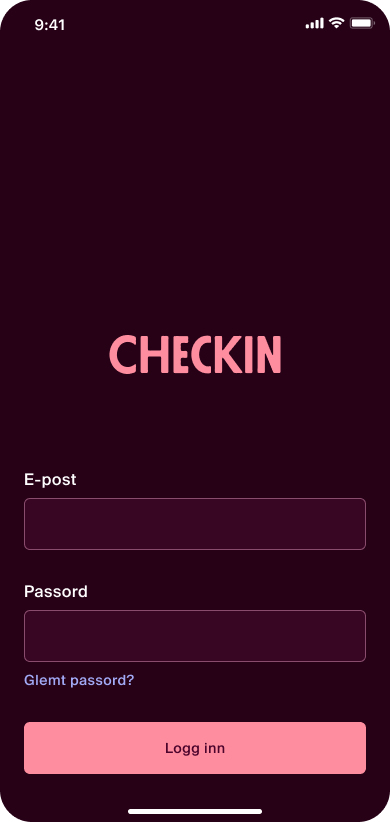
- Select the event where you want to check in participants.
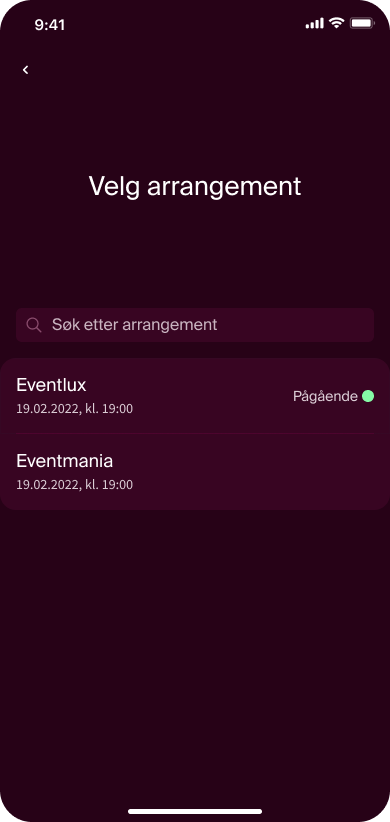
-
Once you have selected the event, you will be taken to the scanner (camera), which is located in the middle of the menu tab at the bottom of the app. To scan tickets, you need to position the camera in front of the participants' QR code, which is available on their ticket.
The status of the number of arrived participants is located in the top right corner.
-png-1.png)
Groups: If the ticket you scan is part of a larger order, you will get the option to do a "group check-in." Here, you can choose to check in all participants or only select some of the
participants.-png-1.png)
-
If you for some reason need to search by name instead of scanning the QR code, you can select "participants" in the menu at the bottom of the app. Use the search field at the top to search for participants and check the box to the right to mark them as "checked in" (the checkbox turns green). If you accidentally select the wrong person, you can untick the checkbox.
Other status messages in the scanner
Invalid ticket: The participant has not presented a valid ticket for the current event. Please check the ticket to see if the event and date match the current event.
-png.png?width=390&height=822&name=13%20Pro%20-%2043%20(1)-png.png)
Already scanned: The ticket the participant is presenting has already been scanned. Please verify that their ID matches the name on the ticket. Each ticket has a unique QR code to prevent copying or forwarding tickets that have already been used.
-png.png)
Settings
Settings are available in the bottom-right menu.
By clicking on the "change" buttons, you can switch between your active events and switch between your accounts.
-png.png)