Publishing
When you are going to publish your event, you have several options to do so.
You can choose between:
- Publishing a link to the event on your own website or sending the link via email.
- Activating visibility in the event calendar. Read a separate article for more information on how to set this up: Event Calendar on Your Own Website.
- Integrating the registration form on your own website with an embed code (HTML).
To publish a link to the registration form
If you want to publish the event on your own page with a link, you can retrieve the URL code (web address) from the "Go to registration" section in the wizard as you go through it, or click on "Publishing" step in the set up. By doing this, you use a landing page in Checkin that ticket buyers will be directed to through the link.
1. Add an image and an event description.
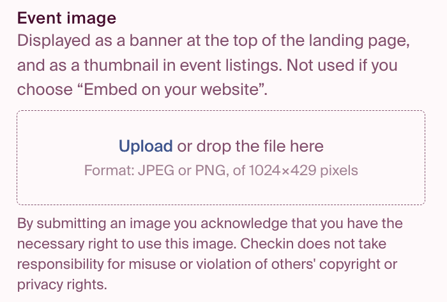
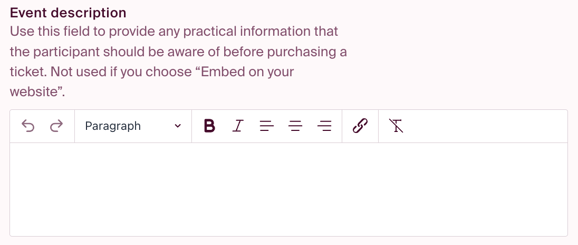
2. Check the box for 'Landing page on Checkin.no.'
You’re provided with an url for a standard landing page on Checkin.no, with your logo and information. You can use this address on your website with the link as a button or for social media accounts to link directly to the event.
3. Check the boxes if you want it to be possible to search for the event on Google or if you want the event to be visible on Checkin.no.
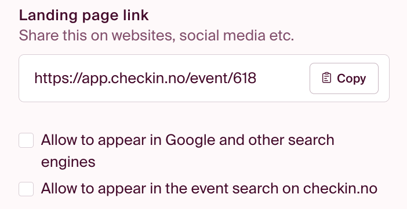
4. Copy the link to your website, either as it is or place it under a hyperlink (with a button or text). You can also easily do this if you want to share the link in an email.
Activating visibility in the event calendar
If you have already integrated an event calendar (see the meny on "my page"), you can activate the visibility for the event here. Once your calendar is in function and you publish the event, the event should be visible in your calendar.
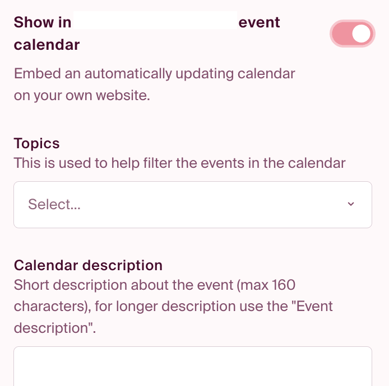
See the full article for instructions on how to set up your calendar.
Integrating the registration form on your own website
If you want to integrate the form into your own website, you can enable the 'Embed on your website' function. An embedding code will appear in the field below. This code is unique to the current event and will adapt to any changes made after the form has been embedded.
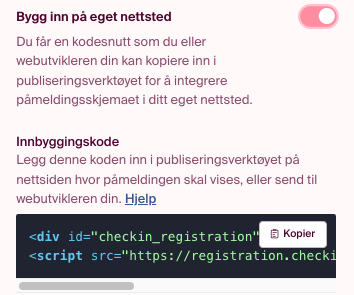
Please read our guide for publishing and styling your embed form. .