Payment
Choose how the participant should pay for their ticket.
Go straight to...
Payment reminder by email and SMS
In this step you choose how participants will pay for their ticket/registration. You can choose among payment with card, Vipps (Norway), Swish (Sweden), MobilePay (Denmark) and invoice/EHF invoice. If your ticket sales are intended for private individuals only, it's advisable to disable "Allow payment from companies" in the initial setup.
Select the date for invoice dispatch and the number of days for the due date if you have enabled invoice as a payment method. If you choose the same date as the ticket sales opening date, all invoices will be sent out continuously.
NB! If you have many additional options and/or ticket types, it may be useful to wait a couple of days before sending out the invoices. Use the "Delay invoice distribution" section. This way, the participant will have some time to contact you about changes before the invoice is sent out by the system.

Payment reminder by email and SMS
To make it easier for you as an organizer to collect payments from participants, an automatic reminder is sent by email to the purchaser 8 days after the due date. A new due date of 10 days is automatically set when this reminder is sent.
You can also choose to send a reminder by SMS, which is sent 4 days after the new due date. The advantage of SMS is the very high open rate, ensuring that the reminder reaches the recipient. Toggle the switch in the screen below to activate SMS.

Payment reminder by SMS can also be activated for an event that has already been created.
To do this, go to the setup and the payment step, then enable the option as shown above.
You will then see an overview of the orders that have received the first payment reminder but are still unpaid. Click on “already overdue orders” for a complete overview of which orders are affected. (Note: applies only to orders with at least NOK 250 outstanding).

Ticket fee
If you would like to include a "ticket fee," you have the option to add it as a flat rate or a percentage, which will be added on top of the ticket price. This will be included in the order summary so that it is visible before payment is completed, and specified on the receipt and invoice.

Tip! Wondering what ticket fee you should charge to cover the system's usage costs? Check out our price calculator.
Payout bank account
Under "Payout bank account," you determine which account you want the funds to be transferred to. The bank account number should first be entered in the "Finance" tab under "Payout Accounts" (not in the setup).
Please note that the bank account number can not be changed when the event is published or has received orders.
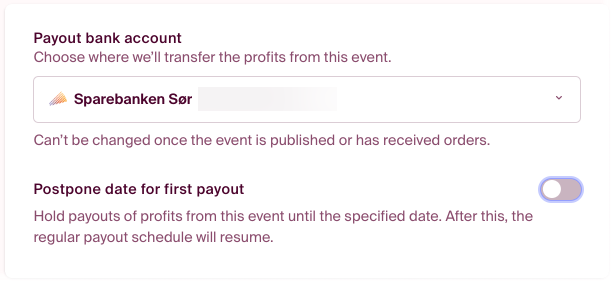
If you wish to receive the funds from the event in a single payment after the event date, you can enter a date for this, ensuring everything is included on the same invoice. If you don't select a date for the first money transfer, payouts will occur once per month.
Next step in the setup: TERMS AND CONDITIONS