Translations
If you want to offer translations for your registration form and any other information sent from Checkin, you have the flexibility to add translations during the setup process.
How to add translations for your ticket or registration form
To add translations, go to your event and access the setup. In the tool menu at the bottom left, you will find "Translations."
Currently, you can use English, Norwegian, Swedish and Danish translations for the entire booking form, including ticket names and descriptions. You can also translate the text in the thank-you form and order confirmation e-mails.
To create translations, simply select the main language, and indicate that you want to translate. This will make all the fields that can be translated appear, allowing you to fill in the relevant texts.
Select the primary language that will automatically appear when ticket buyers access your landing page. Then, choose the secondary language that ticket buyers can switch to if desired.

Additionally, you will choose any other languages for which you would like to provide translations.

Once you have selected the additional language, you will be able to fill in or modify the editable text boxes for all texts in the setup.
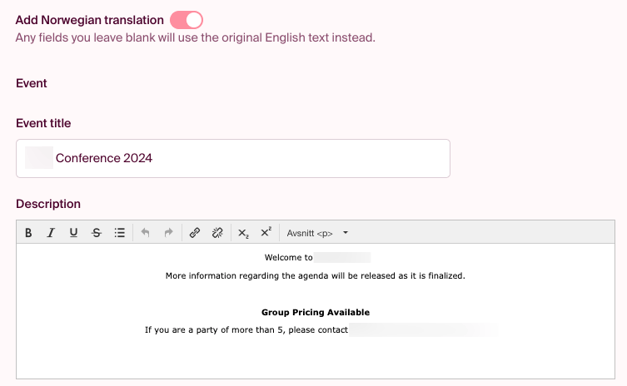
Please review your registration form to see the final result and ensure that all text has been replaced.
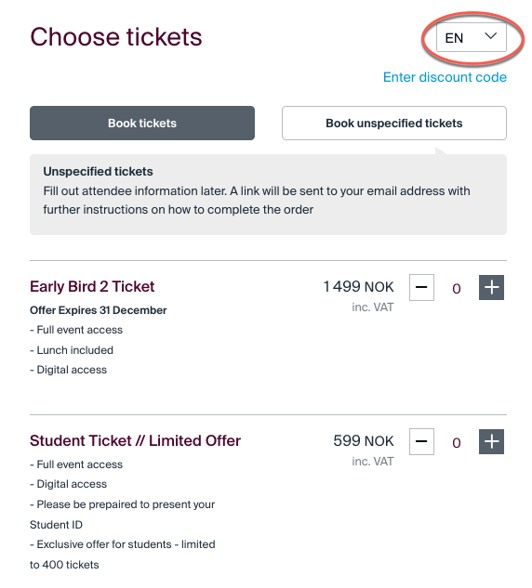
Remember to add translations for any new fields added after the event is published. You'll return to the same place and fill in the blank fields for the new additional options.