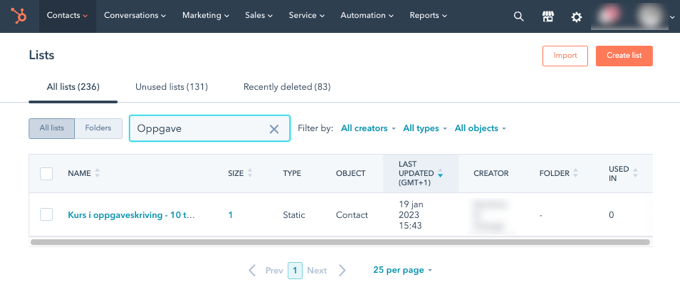HubSpot
HubSpot is a leading software for marketing, sales, and customer service that helps businesses attract visitors, generate leads, make sales and delight customers.
Instead of having dozens of different applications (for email, social media, blogging, CRM, website, etc.) where data is stored in separate places - all of these applications are integrated into one solution (HubSpot).
Go straight to...
How to install the integration
1. Set up the integration by clicking "Integrations" in the main menu on the left side in Checkin. Choose the HubSpot integration and click "connect".

2. Once you have connected your account in HubSpot, you will get the option to set up the integration. Click "Configure integration".

3. Once you've clicked "Configure integration" you can choose which events you want to synchronize to HubSpot.
If you ever want to disconnect an event from HubSpot, you can go back here and tick off the checkbox for the event.
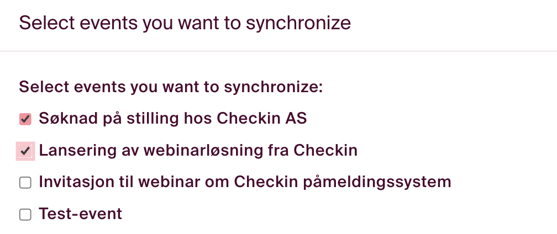
What appears in HubSpot?
In HubSpot, you now have information available in "Marketing Events," a separate category within "Deals" that will appear as "Checkin tickets," and a separate list of attendees in "Lists."
- Marketing Events
To access Marketing Events, go to "Sales" - "Deals" - and choose Marketing Events in the dropdown menu. Note: Currently, the features in Marketing Events are somewhat limited, but it's possible that HubSpot will develop this part of the system further in the future.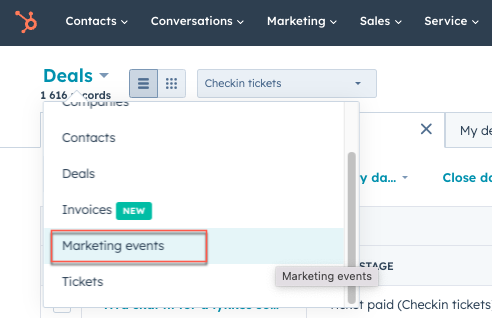
Here, you can search for your event name, and it will appear in the list. The "Marketing Events" module will provide you with basic information such as the number of participants.
- Deals
In "Deals," you can find "Checkin tickets" as a new category after synchronizing an event. Here, you can also search for your event name and find a deal for all orders placed in your event in Checkin.
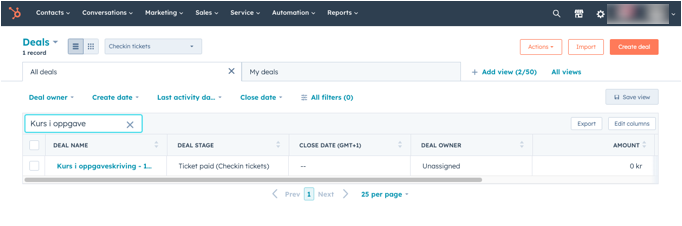
Within the deal, you will see who the ordering contact is, along with the number of tickets they have purchased under "line items." If the ticket includes paid add-ons, this information will also be visible in the deal. It's not possible to display add-ons without a price.
- Lists (under "Contacts")
Under Lists, you will also find a participant list for each ticket type you have set up in the Checkin event. The names of these lists are the event name + ticket name. The list can be used to communicate with participants, add them to workflows, or use other features in HubSpot.
The ordering contact will be marked as "order contact," while those who are only attendees will be marked as "attendee." This allows you to filter based on these different properties. Here, we use HubSpot's "association label."