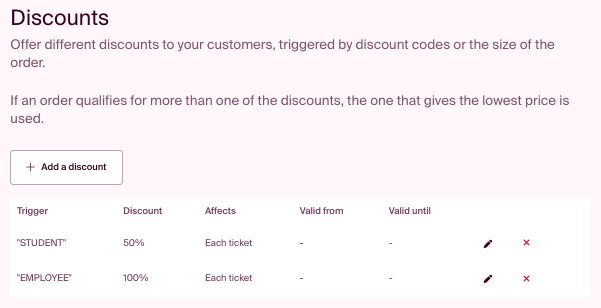Discounts
If you wish to offer certain customers a discounted price, you can use the "Discounts" tool in the setup!
You can find the "Discounts" tool at the bottom left of the menu when you are in the "Setup". During the ticket sales process, you can track which discounts are being used in the order summary for the event.
How to set up a discount:
Go to the event setup. At the bottom of the left menu bar, you will find "Discounts." Click on "Add a discount" to create a discount.
Note! You can choose which additional fields and tickets should be affected by a discount. This is done in the settings for each individual ticket/additional field.
We differentiate between the following:
- What triggers the discount: Discount code, total amount, or number of tickets
- What kind of discount do participants receive: Percentage of the price, a specific amount, or a maximum price
- Give the discount to: Total sum, every ticket, every "x" tickets, first "x" tickets, or from ticket "x"
Example 1: You want to make every 5th ticket in an order free of charge. In this case, you select "number of tickets" and set 5 tickets as the trigger. Then, choose either a percentage or an amount (100% or the price of 1 ticket as the amount), and apply the discount to "every X ticket" by selecting every 5th ticket.
Example 2: You want to give a specific group a 20% discount on the ticket price. You can create a discount with a "discount code" trigger, enter the desired code (e.g., RABATT20), choose "percent" as the discount type, enter 20%, and apply the discount "per ticket." You can also check the option for usage limits and specify a maximum number of uses if you don't want it to be used more than x times.
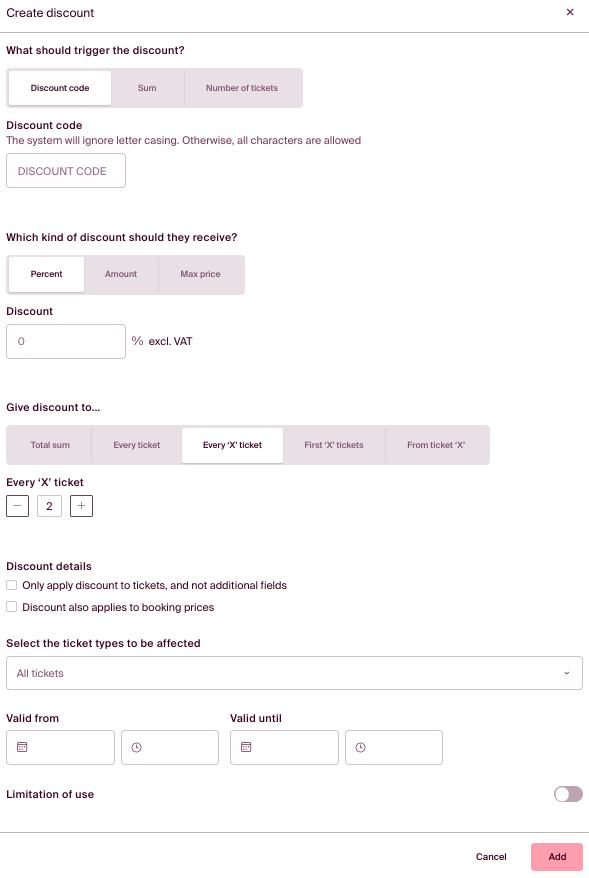
Remember to check "Only apply discount to tickets, and not additional fields" if you want the discounts to affect only the tickets. Specify which tickets should be affected by the discount and set a date range if you want the discount to be active for a limited period. You can also set a usage limit for how many times the discount can be used in total.
You can find an overview of all created discounts under "Setup" and "Tools - Discounts." Here, you can easily remove or modify discounts. Keep an eye on the order summary for the event to see which discounts have been used and the amount that has been discounted.