Course
If your event is a course, you can choose to add sessions and additional details, and send course certificates to participants.
To access the capability to conduct the event as a course and issue certificates after, this needs to be activated in the initial "General" step. This will provide an additional stage in the guide when setting up the event, allowing you to input sessions, additional course details, and later on, grant the ability to send digital course certificates to all attendees. The organizer can choose which participants will receive the course certificate.
Sessions
If the course spans multiple days or sessions, you can set these up under the "Course" step in the guide. This enables you to record attendance by using the "Scanner" button on the event dashboard after setting up the event.
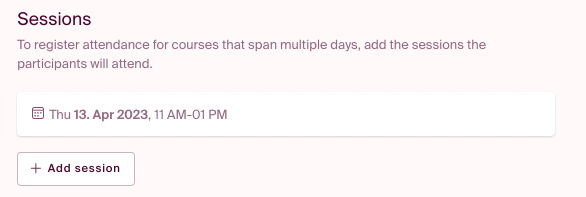
Extra Course Details
If specific details such as course codes are important and need to be visible in the registration form, you can add these under "Extra Course Details." These will appear in the form when participants register.
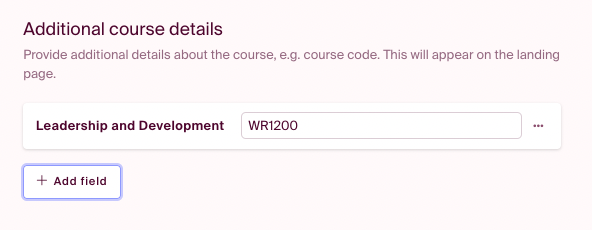
Recording Attendance for the Course
To record attendance, navigate to the "Scanner" in the event dashboard. This allows you to issue course certificates based on participation and provides an overview of attendees for all sessions.

Choose the session for which you want to record attendance, if multiple sessions are added.
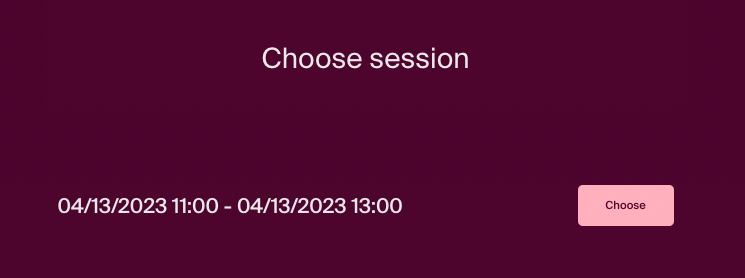
Search for the participant's name in the search field or locate them in the list. Tap the field to mark it green, signifying the participant's arrival. This registration can later be used to gather insights into individual participation.
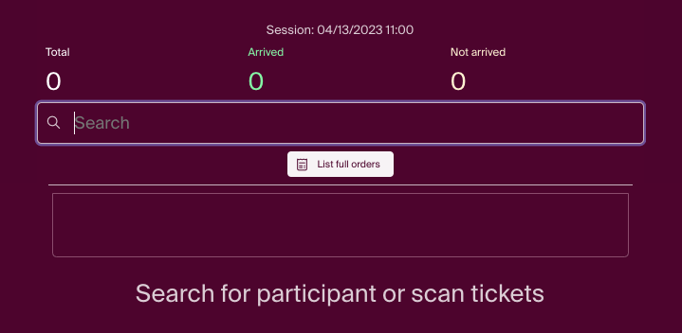
Course Certificates
If the course module is enabled in the "Initial Setup" for the event, you can send course certificates to participants after the course. A new tab will appear in the menu bar of the event dashboard.
Under this tab, you can choose to send to all registrants, only selected ones from the list, or set a requirement for percentage attendance.
Participants of the course will be listed, showing ticket type, level of participation (if sessions are added and attendance is recorded), and the status of course certificate issuance. Certificates can be resent or downloaded if needed.
Design
In the preview, you can see the layout of the course certificate. This information is extracted from the setup and the participant's name from the registration. The certificate is sent to the participant's email in PDF format.
Participant's name Course name Date of completion Date of issuance and organizer's name Organizer's logo (retrieved from customer profile if provided). If no image is uploaded, the organizer's name is placed at the bottom of the page.
NB! We are currently working to offer organizers more design options for course certificates.
Next step in the setup: PAYMENT.