How does invoicing work in Checkin? NORSK
CheckinPay AS invoices on behalf of you as the organizer. But how does this work in practice, and what should you as an organizer be aware of? In this article, we explain how invoicing and payouts work in Checkin – from participant payment to settlement and reporting.
Payment from participants
When a participant pays for an event in Checkin, the payment always goes through Checkin – regardless of whether it’s made by card, Vipps, or invoice. This means that Checkin receives the payment on behalf of you as the organizer.
Payout to the organizer
Checkin pays out registered revenues to the organizer every 14 days, along with a settlement report. The settlement report shows:
- Which events the payout covers
- The amounts included
- Fees and charges
If you prefer weekly payouts, this can be activated under “Payout accounts” in the “Economy” section (if needed, an additional payout can also be made for an extra fee).
Read more about settlement reports here.
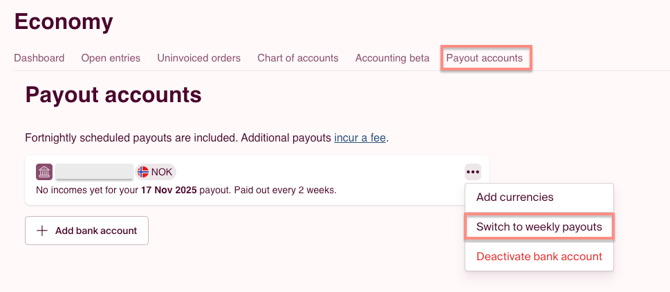
Invoices sent to participants
When a participant chooses invoice as the payment method, CheckinPay AS sends the invoice on behalf of the organizer.
The sender on the invoice will therefore appear as:
"Organizer’s name c/o CheckinPay AS"
Even though CheckinPay is listed as the sender, the organizer is the owner of the invoice.
This means that:
- The organization number and address on the invoice belong to the organizer
- The account number and payment details belong to CheckinPay AS
When are the invoices sent out?
As an organizer, you can choose:
- When the invoice should be sent
- The payment deadline
This is set up for each event under the "Payment" tab in the event setup.
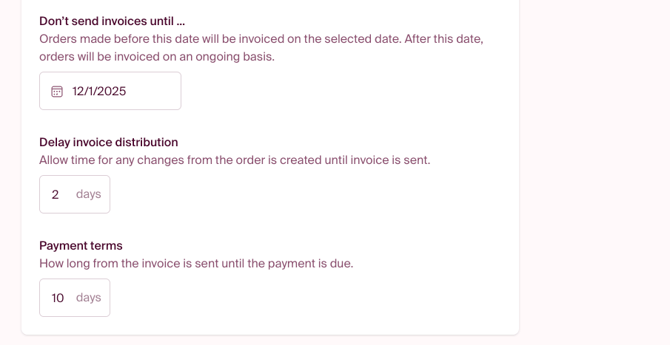
What happens if the invoice is not paid?
When an invoice is not paid by the due date, Checkin automatically sends payment reminders so you don’t have to follow up manually right away.
Here’s how it works:
1. Email reminder:
8 days after the due date, an automatic email reminder is sent to the invoice recipient.
2. SMS reminder:
If the invoice is still unpaid by the new deadline, an SMS reminder is sent 4 days after this deadline to the order contact.
You can activate these reminders under "Payment" in your event setup.
After the automatic reminders:
Once both the email and SMS reminders have been sent, Checkin’s automatic follow-up stops. At this point, it is your responsibility as the organizer to follow up further. We recommend contacting the order contact to ensure the correct invoice recipient is registered and to check if the invoice is missing a PO number or any other required information from the recipient’s company.
All unpaid or overpaid orders can be found under “Open entries” in Checkin. Read more about handling open entires here.