Waiting list
In this article you will learn how to use the waiting list tool!
If you know that your event is going to be sold out, you can use the waitlist tool.
Usually there is always someone that wants to cancel their ticket - by using the waiting list you can ensure that the event is always filled up by giving the cancelled tickets to people on the waiting list.
Before you go through the settings for waiting list, remember to activate the tool in your tickets (event setup):
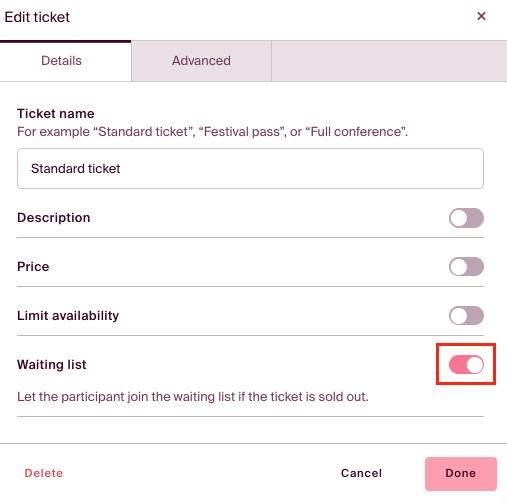
Once activated, find tools at the bottom of the main menu to the left, and select "Waiting list". 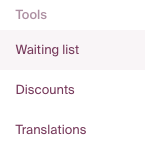
When someone is taken off the waiting list and assigned a ticket or an additional field with a cost, they will receive an invoice for the amount. It's not possible to automatically charge their card/VIPPS when they are assigned the spot, only an invoice.
In the settings, you can do the following (you must select one of the settings to activate the waiting list):
- Enable the system to automatically allocate tickets to the next person on the list if there is an available spot (e.g., if a participant cancel, or you open up more spots).
- Hold back the invoice until the participant has been assigned a spot.
- Force all participants directly onto the waitlist (if you want to prioritize who can participate yourself).
You can send various messages - from the order report, in a separate email after the order is placed, or when a ticket becomes available.
IMPORTANT! When a participant is registered on the waiting list, they do not receive the order confirmation. The messages activated in the settings replace this until they potentially get a spot.
Remember to click "Save and Publish" to activate the changes.
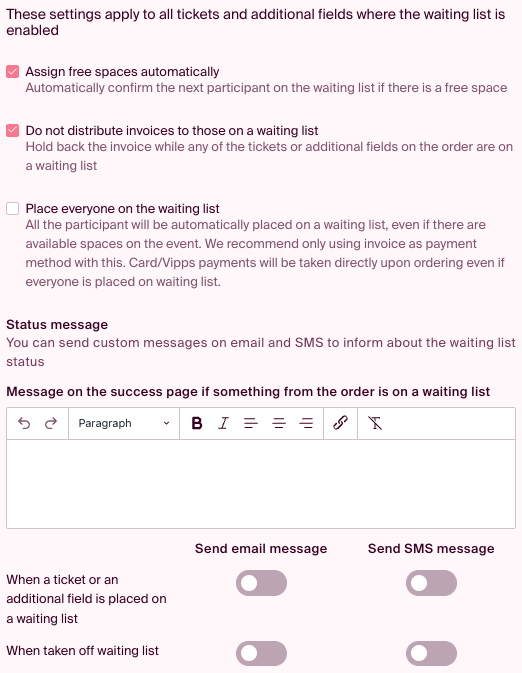
Note: Each SMS sent out by the system costs 0,80 NOK excluding VAT.