Early Bird Tickets
Do you want to boost ticket sales during a specific period? Try an Early bird campaign!
A so-called "Early Bird" campaign can be done in two ways in Checkin:
- Separate Ticket: You can create a separate ticket with a reduced price visible for a specific period.
- Discount Code: You can create a specific early bird discount code with a time-limited validity.
Separate Ticket with a Reduced Price and Visibility for a Specific Period
Go to the "Tickets" section in the event setup.
Create the desired number of tickets. In this example, we have added a standard ticket for NOK 100 and an early bird ticket for NOK 50.
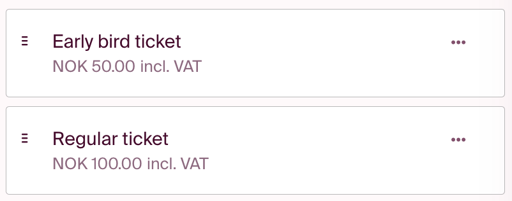
You can link the same additional options to these two tickets, so you only have one list for each additional option.
Once you have created the tickets, change the visibility of the early bird ticket by clicking on the three dots and choosing "edit ticket". In advanced settings, select the date and time range you want the early bird ticket to be visible. Then do the same with the standard ticket and enter the end date in the early bird campaign as the start date. Once you pass the selected date, the early bird ticket will be hidden from the registration, and the regular ticket will be visible.
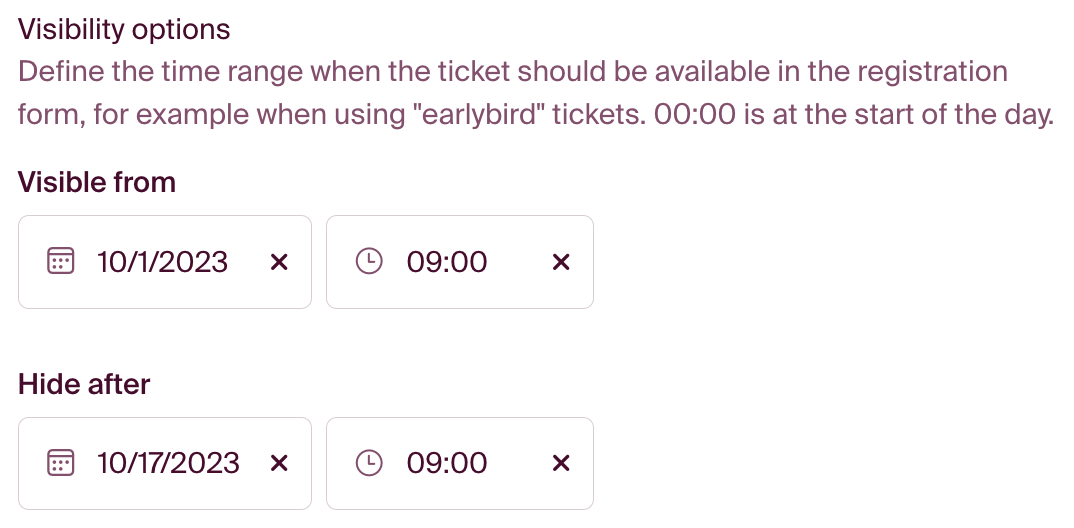
Early Bird Discount Code
Some choose to share a discount code that offers a discount for a specific period, instead of creating an extra ticket. The code can be shared through email or other advertising campaigns.
Here's how to do it:
Complete the setup for your event. A discount code can be added at any time after the tickets have been added to the setup. See the Tools tab in the left menu in your event setup and click Discounts.
Click "Add discount." Here, you have the option to enter a discount in various ways, but for early bird promotions, it's common to use a discount code as the trigger. See the example for how to set it up. Remember to set the time limit and specify which tickets the discount should apply to.
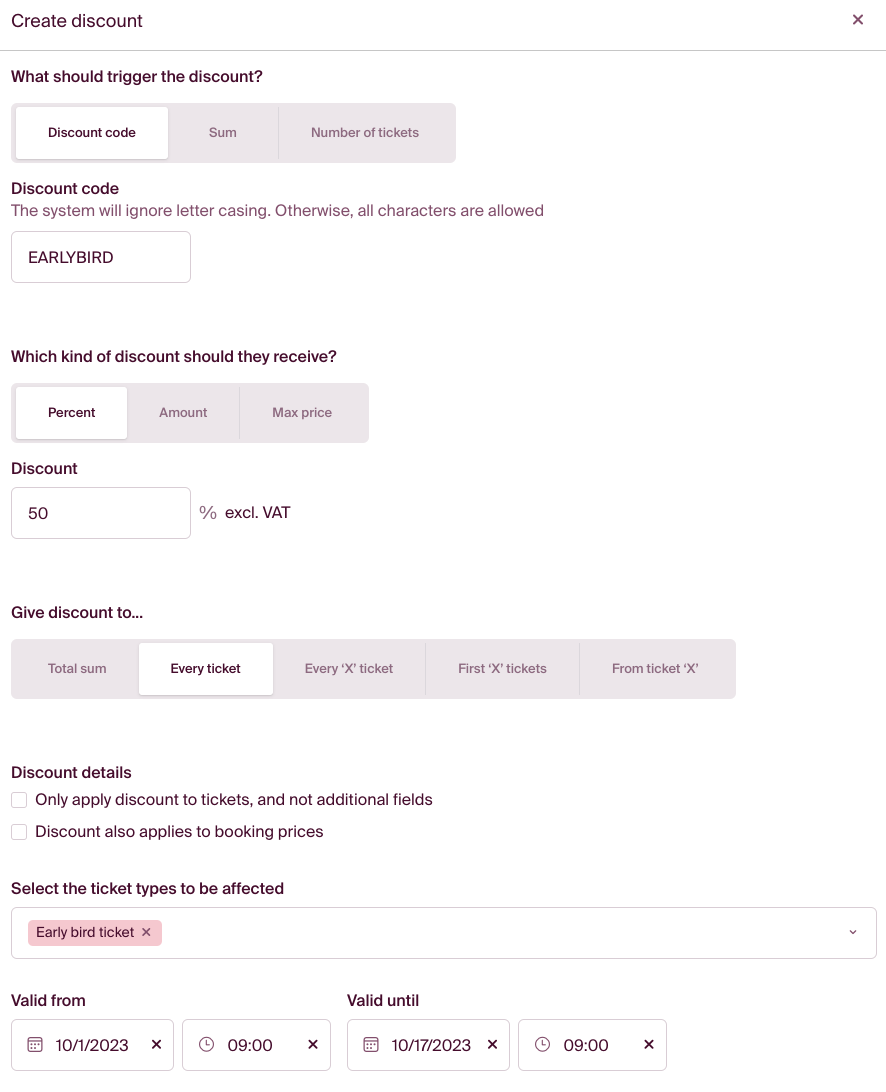

Click "Add" to activate the discount code. It can be modified or deleted at any time.